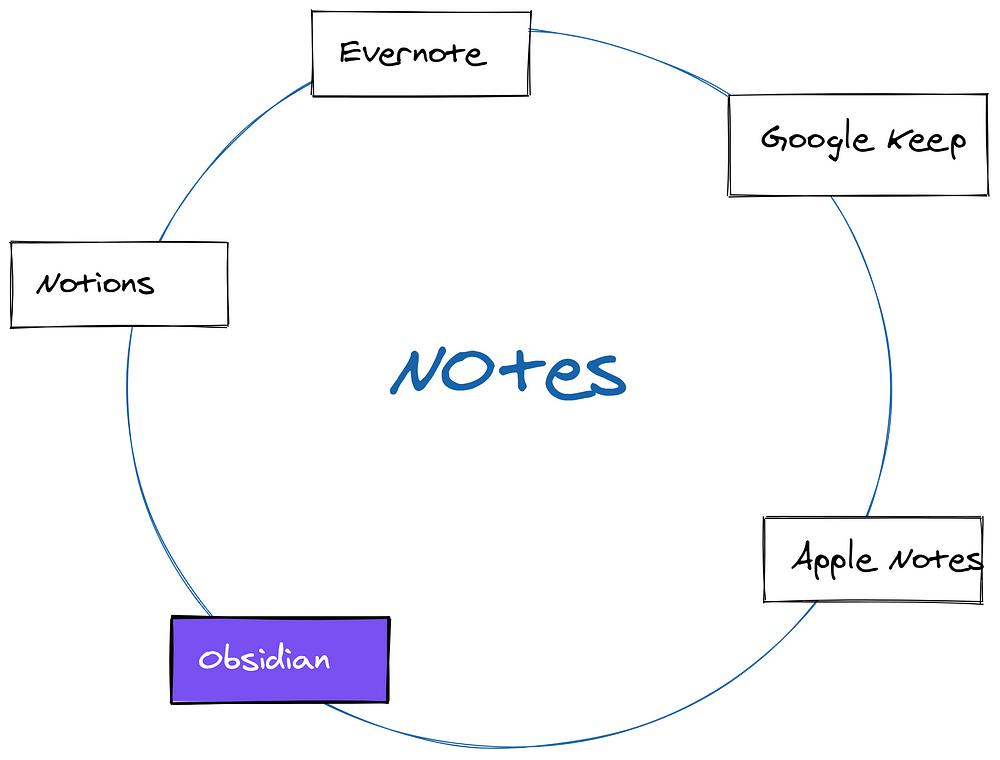How to take better note with the digital tool Obsidian.
Table of Contents 1. Introduction 1.1 What is Personal Knowledge Management? 1.2 Do you even need this new software for your note or PKM ? 2. Obsidian 3. Plugins
Introduction
So there are a lot of tools we know and use for note taking. For example, Evernote, Google Keep, Apple Notes, OneNote etc.
You can use those tools for any writing purposes, no doubt about it.
But all of them are not created for long term personal knowledge management. So I am going to introduce a tool called Obsidian which is the best for this type of note taking. You will soon know why it’s the best out there.
What is Personal Knowledge Management you ask ?
All of this knowledge is needed in our life, but after a while we forget most of these. To all the book readers out there, I am sure you can relate that, you read a book a few years ago, which you liked a lot but now in the present, you forgot most of it.
To actively manage this kind of situations or knowledges is known as Personal Knowledge Management or in short PKM.
It should be common sense that we need to manage our knowledge like we manage our finance.
Do you even need this new software for your note taking or PKM ?
Technically any kind of note software actually enough for keeping your notes. But with this software it gets so much easier. For how and why , please read on the next sections.
Obsidian (Free)
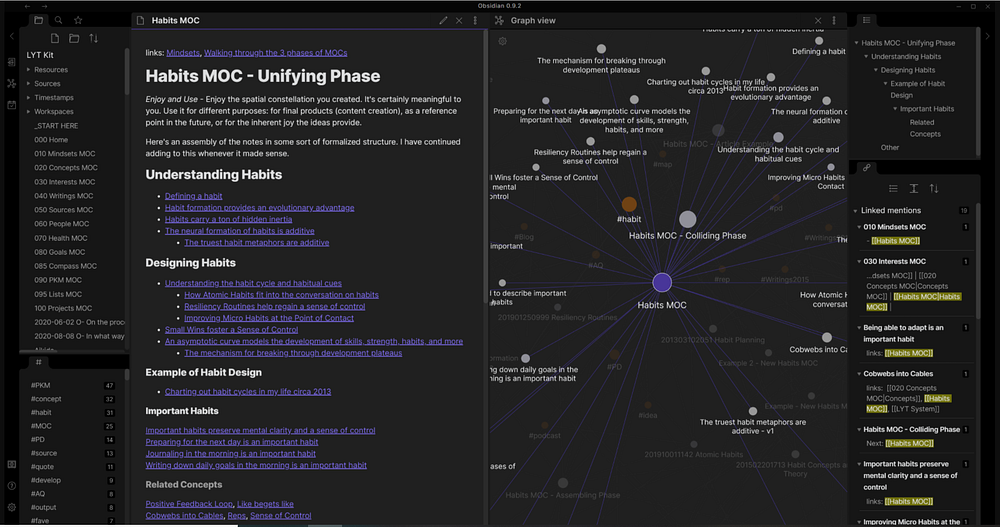
The best two features of Obsidian :
- Link your one notes to another.
- See how your notes are connected in a graph
Although it doesn’t sounds much, but with minimal design and this feature it’s all you can ever need .
Basics : Create and link your notes
After downloading the apps, create your first note with ctrl + n :
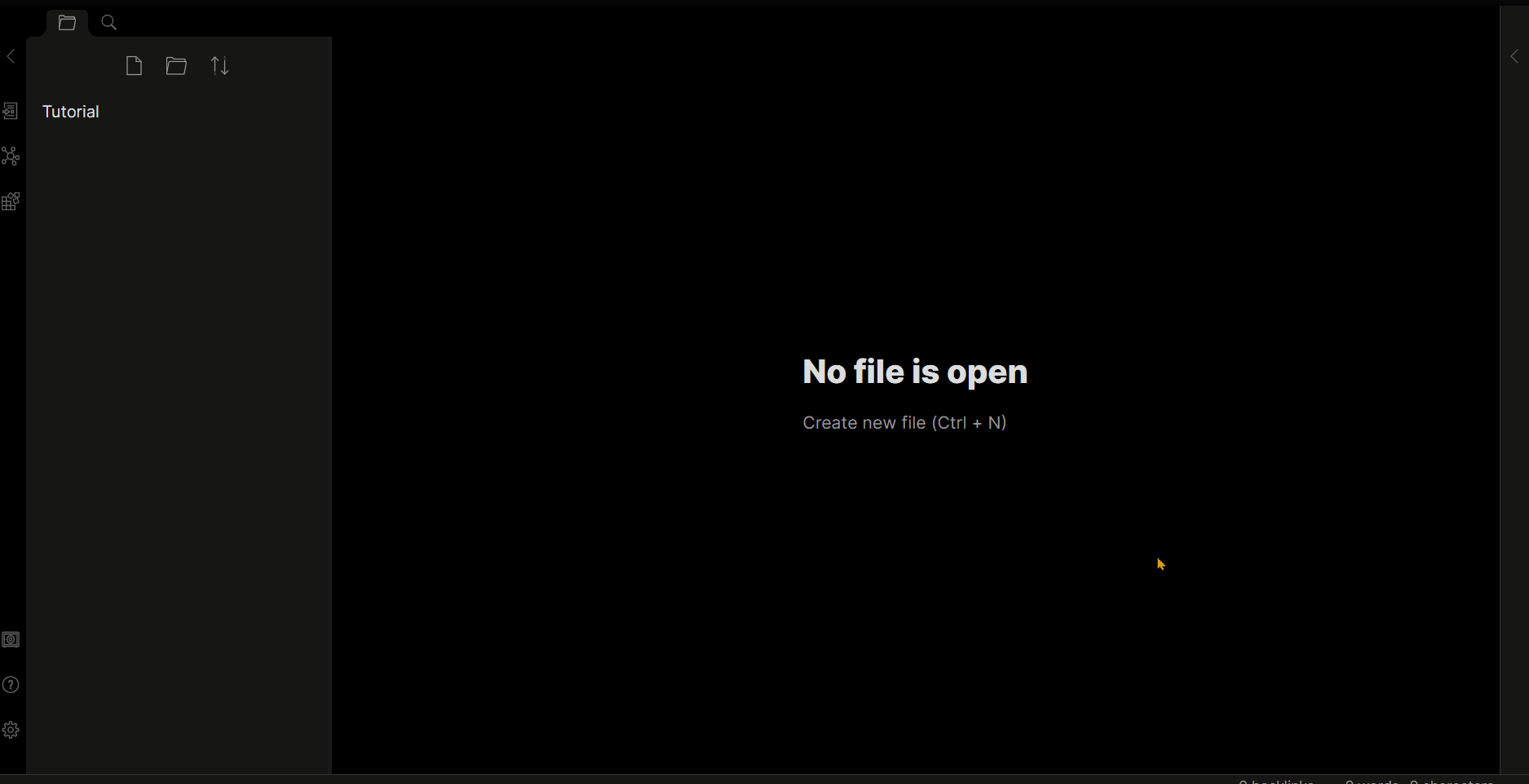
Now comes the fun part. We can now now link another new notes by creating second brackets [[]]like this :
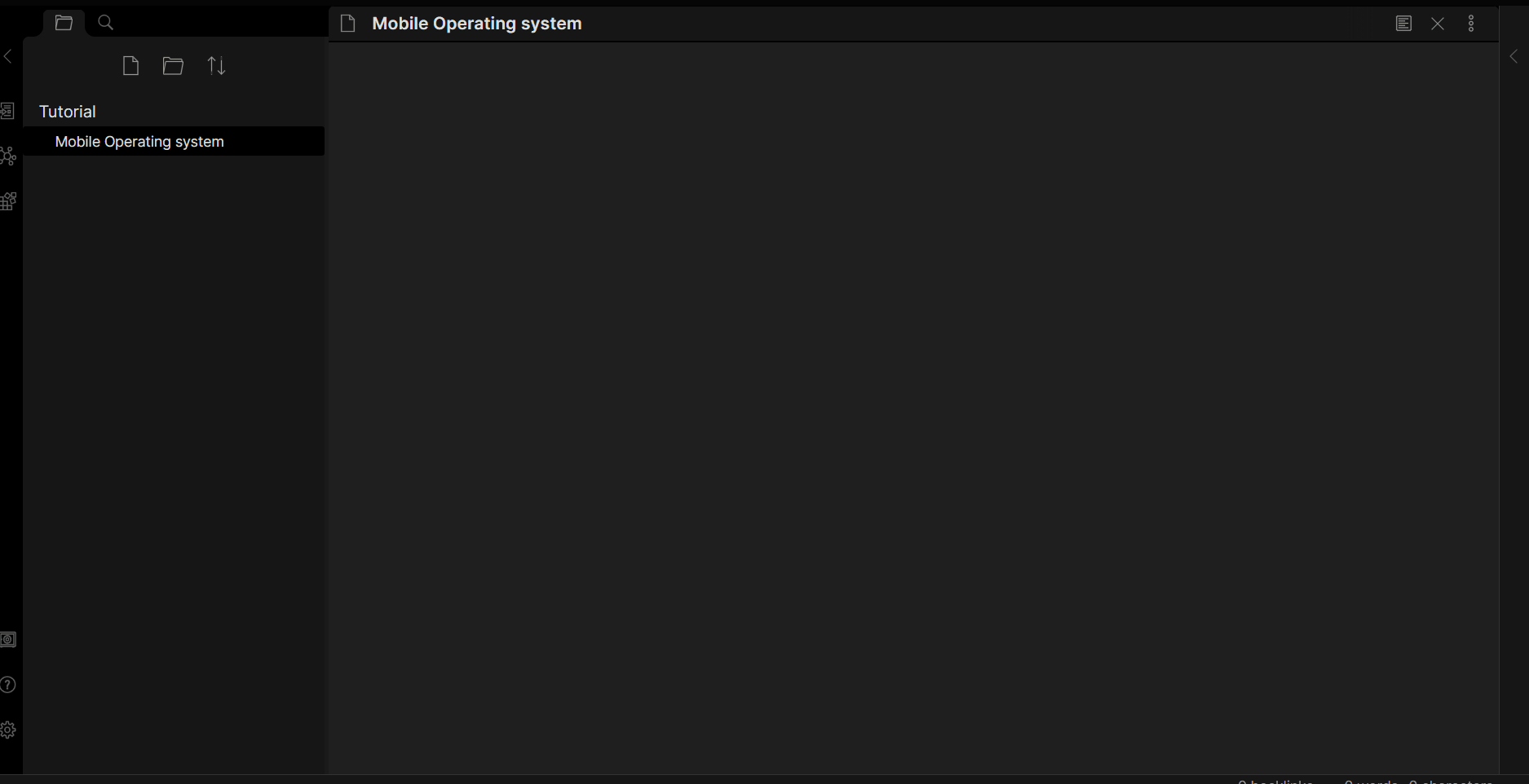
Now that we have linked another two notes with [[Android]] and [[IOS]]. If we if ctrl + click on either of these, we can see the magic of creating of another note like this :
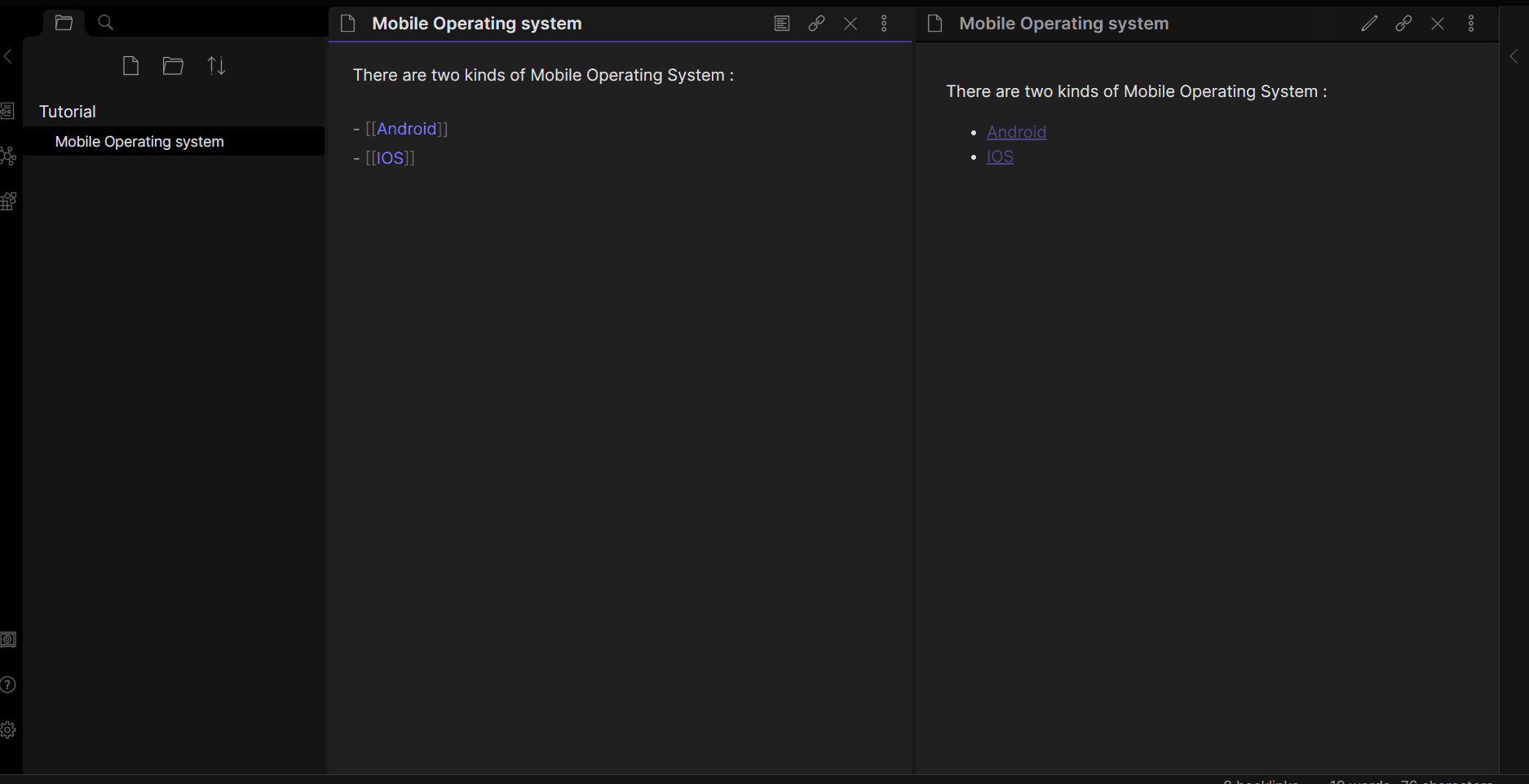
We can see that, by clicking on the [[Android]] , we are in that file and can start writing another notes.
We can also see the color changes if there is a note already opened with that title. In the gif above, you can see the android color changed when I got back to Operating System Note.
Now here comes the graph !
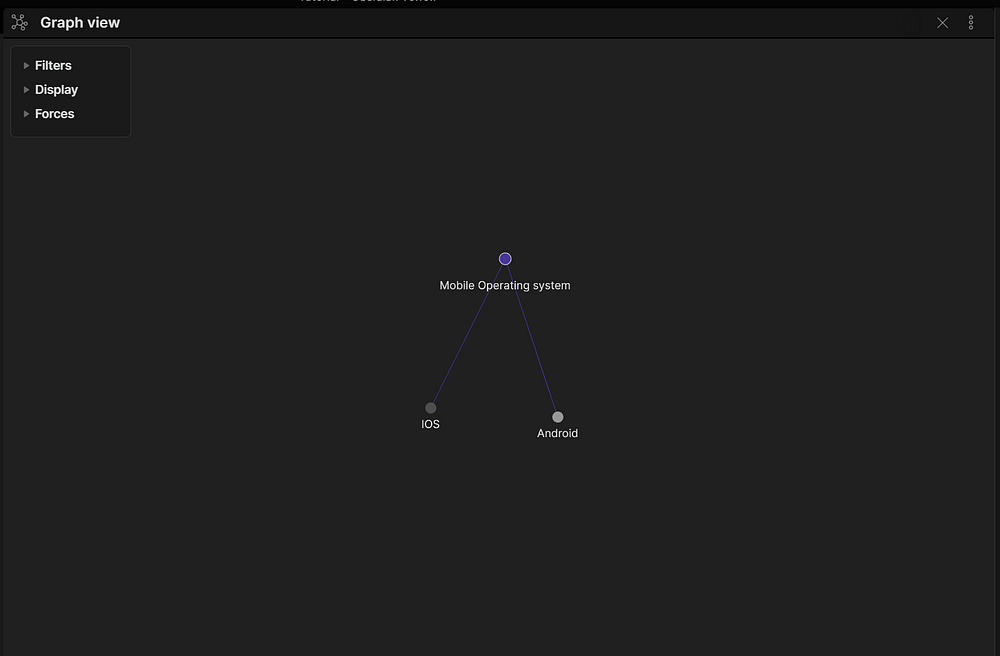
With this graph, you can visualize how all of your ideas are connected together. And link new ideas by seeing this graph. I love this feature in the Obsidian.
For example : This is how mine looks after creating a few notes in this app :

The great thing about this is, you can keep a backup of this in GitHub, or Drobox , google drive etc. Because this is just a folder in your computer. The tutorial I showed you has this following file inside a folder :
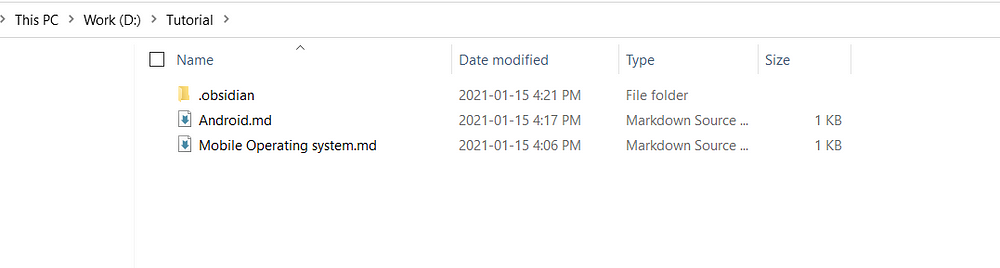
Plugins
First let’s turn on the option of plugins to use from third party :
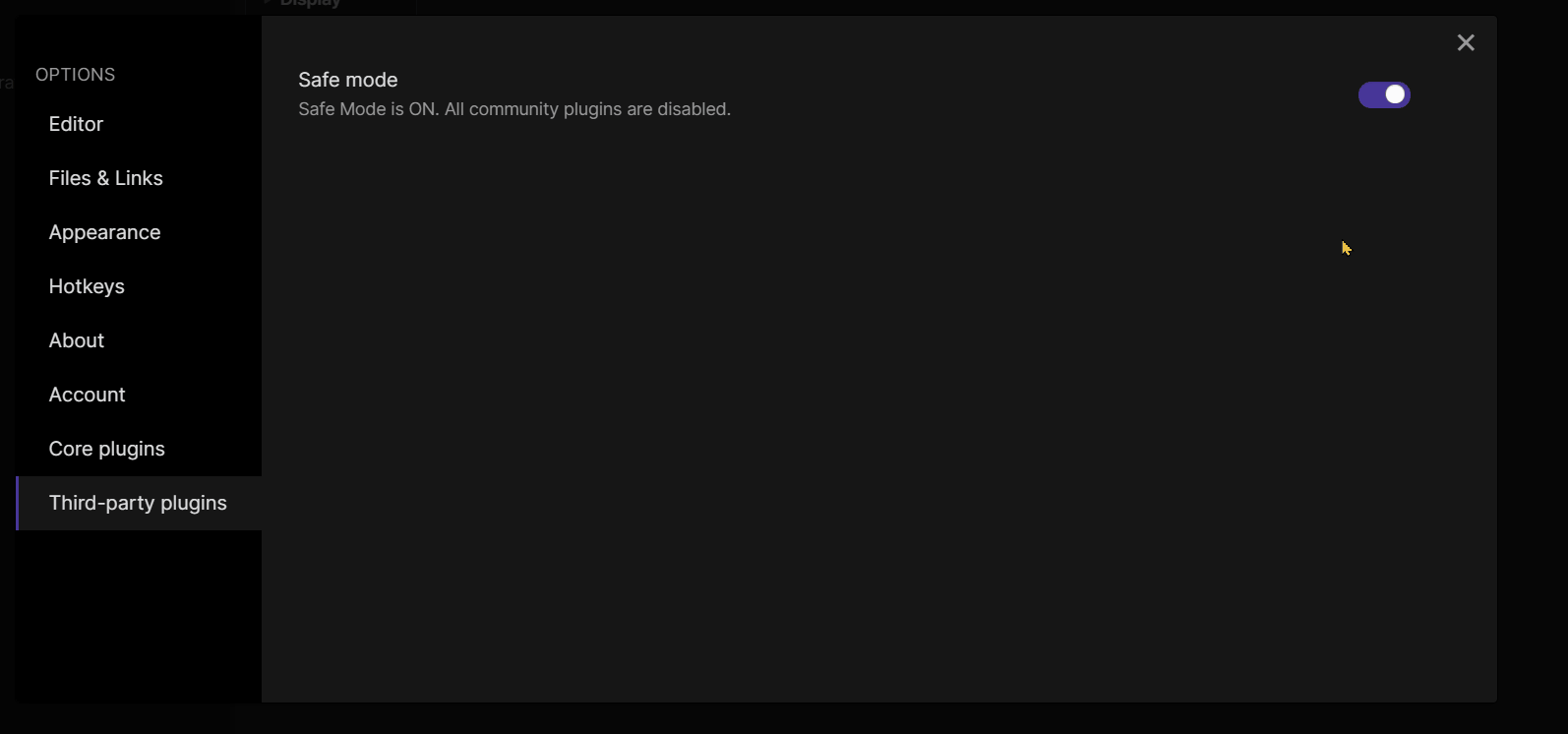
So there are a lot of plugins to use with this app. A lot of great plugins are related to themes.
But most essential is I think this one :
Automatic update to GitHub :
There is a requirement to use this plugin. First you have to init the git and then push the code to remote manually.
Then Go to the plugins section and search for git like this :
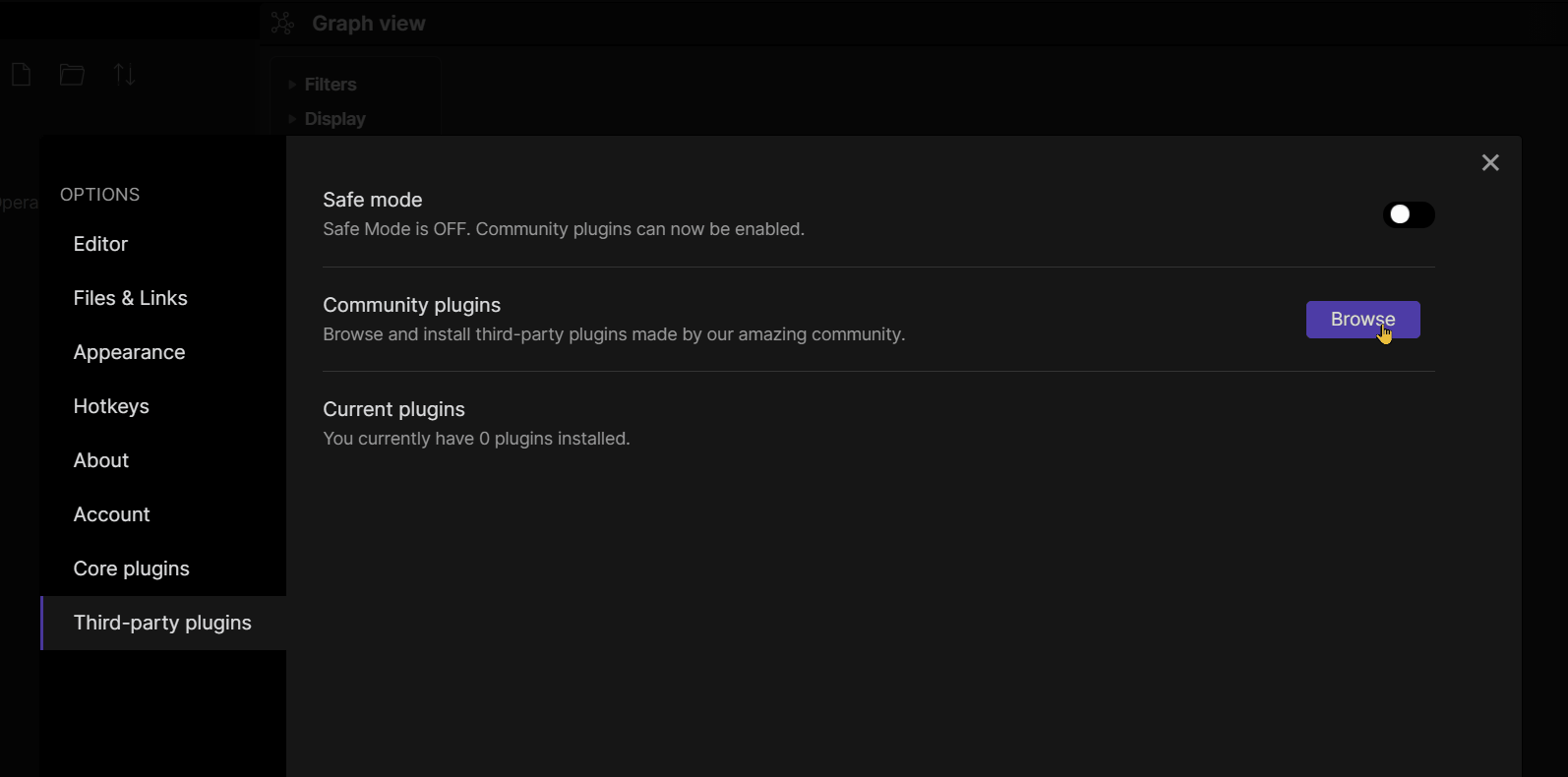
After installing you can find the git settings option in settings. Go there and set the interval you would like to commit :
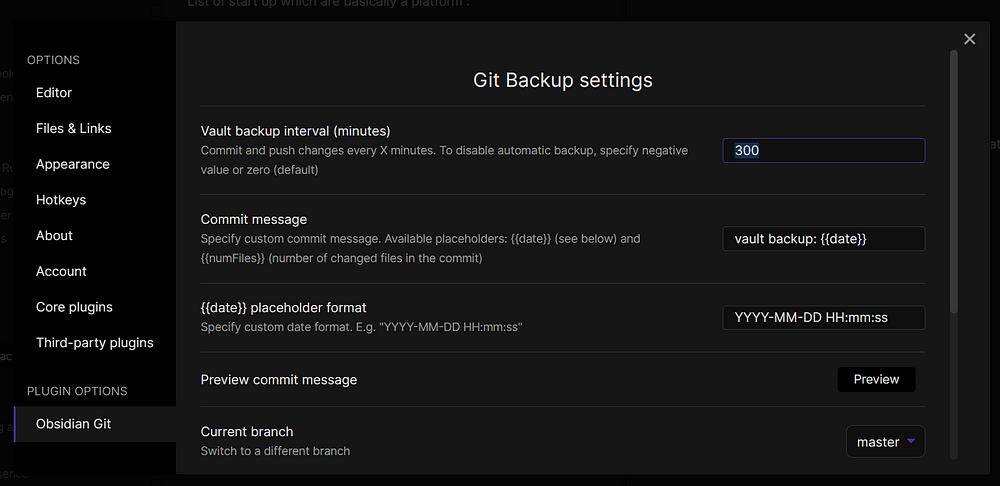
I have also turned on the option to push automatically to GitHub. Like this :

Hands down, this was the best software for me in 2020. And I can see myself using this software forever.
I know you are convinced already, Here’s the link , have fun 🙂